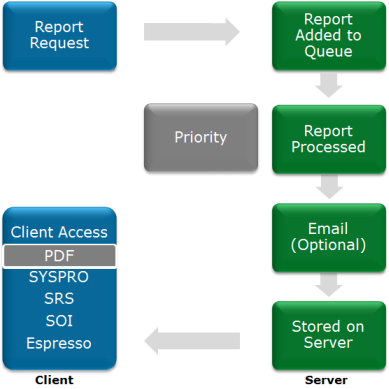SYSPRO Reporting Services enables you to produce professional, customized reports and documents. These reports and documents can be produced on the server, thus freeing up valuable resources on the client machine. The server manages the running and scheduling of reports and documents.
When a report is requested from a client machine the request is added to a report queue (much like sending a document to a printer). The SRS service monitors the report queue and then processes the report according to the report preferences specified by the operator (e.g. should the report be emailed and printed).
Once the report is produced, a copy is stored on the server and is available for viewing when required. The report queue displays a list of all reports in the queue by operator, including the status of the report. Depending on the operator permissions, the report can be deleted, re-prioritized and re-run in the report queue.
Once the request for the report has been sent to the server from the client machine, the client can be disconnected from the server. The report will be produced and stored on the server and can be accessed from SYSPRO or other applications (e.g. SYSPRO Espresso).
SYSPRO Reporting Services enables you to produce professional, customized reports and documents. These reports and documents can be produced on the server, thus freeing up valuable resources on the client machine while the server manages the running and scheduling of reports and documents.
|
|
Benefits of server-side printing include:
-
The ability to produce and view reports anywhere, anytime.
-
No additional ports need to be opened for reports accessing SQL directly as all processing is done on the server.
-
Completed reports are stored on the server, which can be viewed remotely.
-
No runtime is required on the client machine, only a PDF viewer.
-
Report scheduling is performed on the server not on the client, so the client resources are not required when the report is being produced.
This describes the setup requirements to enable server side printing. These steps will create a new operator (__SRS) that will be used for server-side reporting.
-
From the System Setup program, select the Reporting tab.
-
Select the Server-side reporting using SQL option at the Reporting configuration field.
-
Enter the Database connection and Database authentication details.
Select Test SQL connection to ensure you can connect to SQL.
-
Enter the reporting service address and port at the Reporting service field.
Select Test service connectivity to ensure you can connect to the service.
-
Enter the scheduler authentication user name and password.
These are the Windows Task Scheduler permissions that allow the operator to create and maintain schedules on the server.
-
Save your changes.
-
Restart the reporting host service to log in with the new __SRS operator and load the company information.
-
When the SRS service is installed, it automatically creates two Report Application Services (RAS) that are used to produce reports and documents.
These services include:
-
DocumentPrintService (on port 20131)
-
ReportPrintService (on port 20132)
You can change these settings using Crystal's Central Configuration Manager to update the relevant .config file.
-
-
If you are printing directly from the server, you need to change the execution permissions of the SRS service.
-
Create a user on the server with a password that doesn't expire and with permissions to logon as a service.
-
Change the SRS service to use this user.
-
Install the required printer using this user's profile.
-